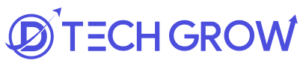Change Nameservers Godaddy
In today’s digital world, effective domain management is crucial for ensuring the smooth operation of your website. One of the key aspects of domain management is the ability to change nameservers. Understanding how and why to change your nameservers can significantly improve your website’s performance and reliability.
Importance of Domain Management
Proper domain management ensures that your website is accessible, secure, and performs optimally. Managing your domain effectively includes updating your nameservers, securing your domain, and ensuring your DNS settings are correctly configured.
Why we Change Nameservers?
Nameservers play a critical role in directing internet traffic to your website. Changing your nameservers may be necessary for various reasons, such as switching web hosts, improving website performance,speed or enhancing security features.
Migrate Dns to New server
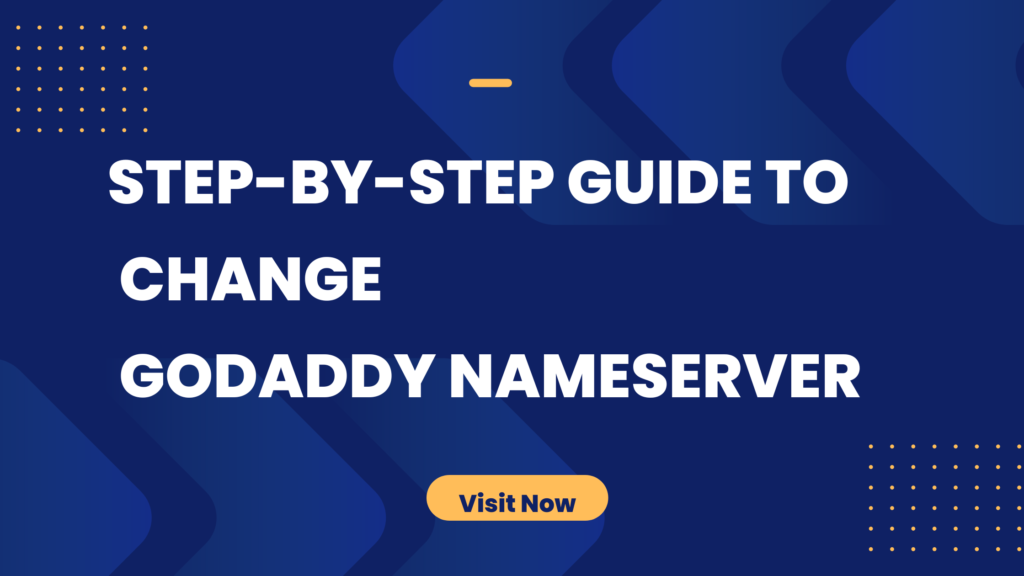
What are Nameservers?
Nameservers are specialized servers that translate domain names into IP addresses. They act as a bridge between human-readable domain names (like example.com) and the numerical IP addresses that computers use to locate each other on the internet.
How Nameservers Affect Your Website
Nameservers are essential for directing traffic to the correct location. Properly configured nameservers ensure that your website loads correctly and efficiently. Incorrect nameserver settings can lead to website downtime and accessibility issues.
Why Change GoDaddy Nameservers?
Common Reasons for Changing Nameservers
Switching Hosting Providers: When moving your website to a new host, you need to update your nameservers to point to the new host’s servers.
Improved Performance: Some nameservers offer better performance and faster response times.
Enhanced Security: Custom nameservers can offer improved security features.
Benefits of Using Custom Nameservers
- Greater Control: Custom nameservers give you more control over your DNS settings.
- Improved Reliability: High-quality nameservers can improve your website’s reliability and uptime.
- Enhanced Security: Custom nameservers often come with additional security features to protect your domain.
Preparing to Change Your Nameservers
Gathering Necessary Information
Before changing your nameservers, gather all the necessary information, including the new nameserver addresses provided by your hosting provider. This typically includes two or more nameserver addresses.
Ensuring Minimal Downtime
To minimize downtime during the nameserver change, plan the update during a low-traffic period for your website. Ensure that your new hosting provider is fully set up and ready to handle your domain traffic.
How to Point a Hostinger nameserver in Godaddy dns
Step-by-Step Guide
Follow these detailed steps to change your GoDaddy nameservers and point your domain to Hostinger web host.
Detailed Steps to Change GoDaddy Nameservers
Step 1: Access the DNS Management Interface in Godaddy
- Logging into GoDaddy Domain Control Center:
- Visit the GoDaddy website and log in to your account.
- Navigate to the “Domain Control Center” from your account dashboard.
- Navigating to Domain Settings:
- In the Domain Control Center, select your domain name.
- Click on “Domain Settings” to access the settings page.
Step 2: Search for Your Domain Name
- Finding the Correct Domain:
- Use the search bar or browse through your list of domains to find the one you want to update.
- Click on the domain name to open its settings.
Step 3: Add Custom Nameservers to GoDaddy
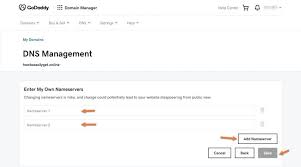
- Entering Hostinger Nameservers:
- In the Domain Settings, scroll down to the “Additional Settings” section.
- Click on “Manage DNS.”
- In the DNS Management page, click on “Change” under the Nameservers section.
- Select “Enter my own nameservers (advanced).”
- Enter the nameservers provided by Hostinger. Typically, these are in the format:
ns1.hostinger.comns2.hostinger.com
- Click “Save” or “Connect” to apply the changes.
- Verifying Changes:
- Confirm the changes by checking the box next to “Yes, I consent to update name servers.”
- You may receive a verification email from GoDaddy. Follow the instructions in the email to complete the process.
How to Find Your Nameserver IP Address
Importance of Nameserver IP Addresses
Nameserver IP addresses are essential for troubleshooting and ensuring that your nameservers are correctly pointing to the intended server.
Steps to Locate Nameserver IPs
- Check with Your Hosting Provider: Hostinger will provide the IP addresses for their nameservers.
- Use DNS Lookup Tools: Online tools like WHOIS and DNS Lookup can help you find the IP addresses of your nameservers.
Troubleshooting Common Issues
DNS Propagation Delays
DNS changes can take up to 48 hours to propagate across the internet. During this period, your website may experience intermittent accessibility issues you can also use server migration in hostinger for fast DNS propogation
Incorrect Nameserver Entries
Double-check the nameserver addresses for any typos or errors. Incorrect entries can prevent your website from resolving correctly.
FAQs on Changing GoDaddy Nameservers
How long does it take for nameserver changes to take effect?
Nameserver changes typically take between 24 to 48 hours to fully propagate across the internet. sometimes it can takes about an hour to propogate based upon your hosting provider .
Can I revert to the default GoDaddy nameservers?
Yes, you can revert to the default GoDaddy nameservers by following the same steps and selecting the default option in the nameserver settings.
What to do if my website is not loading after changing nameservers?
Check for typos in the nameserver entries, ensure that DNS propagation is complete, and verify that your hosting provider’s server is correctly configured.
Conclusion
Changing your GoDaddy nameservers to point your domain to Hostinger involves logging into your GoDaddy account, accessing the DNS management interface, and updating the nameserver addresses to those provided by Hostinger.
Final Tips for Smooth Nameserver Transfer
- Plan the update during low-traffic periods.
- Double-check all entries for accuracy.
- Monitor your website during the DNS propagation period.
By following these steps, you can successfully change your GoDaddy nameservers and ensure that your domain is correctly pointed to Hostinger, enhancing your website’s performance and reliability.